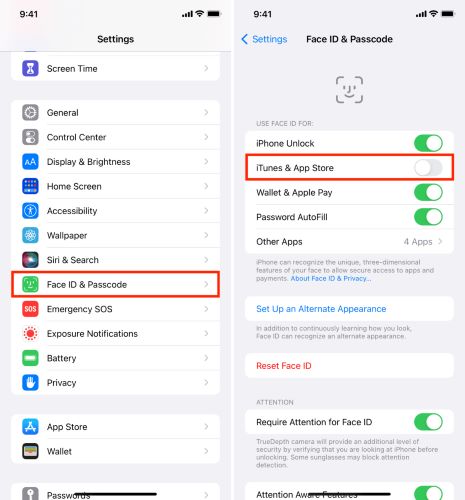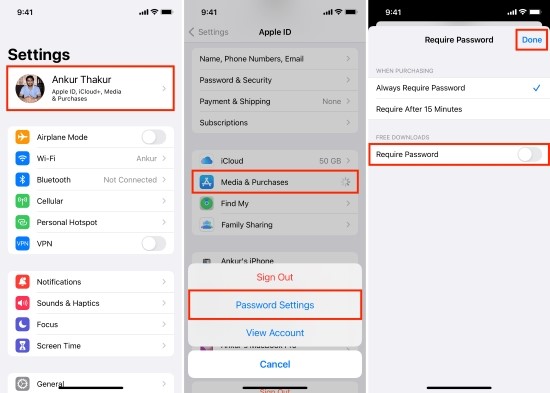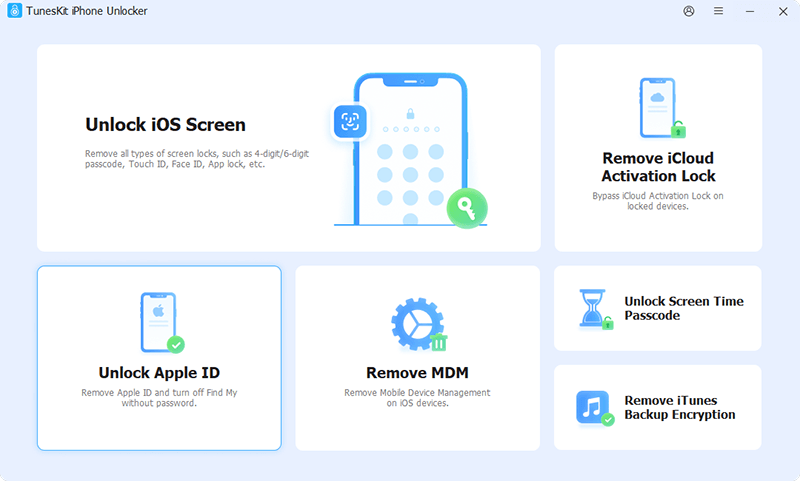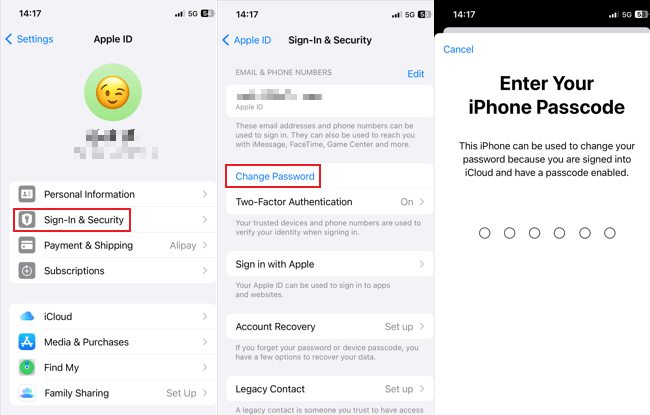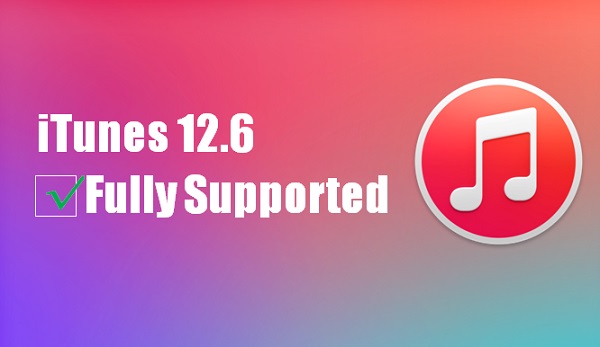For security and privacy reasons, some iOS users prefer not to use an Apple ID account to download apps. Some even forget their Apple ID password as every time you're required to enter a password for downloading. If you have ever encounter such problems, you can find the follow 7 methods. I believe one of them will definitely help you download apps without Apple ID or password.
Solution 1. Use Face ID or Touch ID to download apps without Apple ID password
A hassle-free and secure way to download apps on iPhone without Apple ID password is to use Face ID or Touch ID. This biometric technology simplifies the app downloading experience significantly. Just follow these simple steps to enable Face ID or Touch ID for iTunes & App Store.
Step 1. Open Settings app on your iPhone, scroll down and tap on Face ID & Passcode or Touch ID & Passcode, then type your lock screen passcode (if it's set).
Step 2. Toggle the slider to enable iTunes & App Store. Then you can download apps with Face ID or Touch ID, instead of entering Apple ID password.
Step 3. Navigate to the App Store, look up the app you want, and tap on Get button.
Step 4. Double click the Power button to start the installation, and you can start the download process directly with Face ID or Touch ID.
Solution 2. Turn off "Require Password" for free downloads
For some free apps, you're allowed to download them without the need to input your Apple ID password repeatedly. To enable this feature, you can choose to turn off the require password option under Apple ID settings. Here's how to do it.
Step 1. Go to Settings app, tap your Apple ID at the top of the screen.
Step 2. Select Media & Purchases section, tap on Password Settings in the pop-up box.
Step 3. Toggle off the Require Password option under FREE DOWNLOADS, then you can download free apps without entering your Apple ID password.
Solution 3. Remove old Apple ID and create a new one [Recommend]
Forgot Apple ID and password? TunesKit iPhone Unlocker is highly recommended here. It's professional software that helps you to remove your Apple ID without password. During the process of removing Apple ID, it will keep your data properly, so there is no need to worry about data leakage.
In addition to the Apple ID removal feature, TunesKit iPhone Unlocker also unlocks all types of screen locks on iPhone, iPad and iPod touch, including numeric passcode, Face ID, Touch ID and more. With its help, both Screen Time passcode and MDM locks can be bypassed without requiring passcode.
Step 1. Launch TunesKit iPhone Unlocker on your PC and choose "Unlock Apple ID" from the main screen. Connect your device to the computer via a USB cable, and hit the "Start" button to kick things off.
Step 2. See if the "Find My" feature is on. If it is, make sure you've set a passcode and enabled two-factor authentication. Once everything's confirmed, download the firmware package. If "Find My" is off, skip this and go to the next step.
Step 3. Click the "Unlock" button. TunesKit will start removing the Apple ID from your device. After it's done, your device will reboot. You'll need to set it up again, including the option to create a new Apple ID for downloading apps.
Solution 4. Change or reset Apple ID password
When you download apps from App Store, you're required to enter your password. What if you forgot the password? Don't worry, you can change your Apple ID password without losing data in seconds. Next, follow the quick steps below to change the password and then download your apps.
Step 1. Go to Settings, and tap your Apple ID at the top of the screen.
Step 2. Select Sign-In & Security, and tap Change Password.
Step 3. Enter your current password or device passcode. Then enter a new password and confirm it. Finally, tap Change. Now you can use the new password to download apps.
Solution 5. Install an older iTunes version that supports App Store
Want to download apps without an Apple ID? Try using an old version of iTunes, especially iTunes 12.6.3, which still has the App Store. You can find it in the Apple Support Community. Once you've installed it, connect your device to your computer and open iTunes. Trust the computer, and you'll be able to access the App Store and download apps without needing your Apple ID.
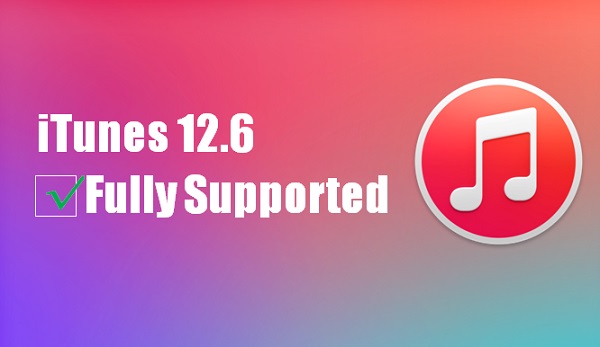
Solution 6. Download apps without Apple ID via third-party tools
There are plenty of third-party tools that let you download apps without an Apple ID. Check out AltStore, TweakBox, TuTuApp, and iOS Emu. These tools allow you to install apps directly on your device, no jailbreak required.
But be careful! These sources might not have the same security as the official App Store. Always ensure you trust the source before downloading.
Solution 7. Jailbreak your iOS device to download apps without Apple ID
Thinking about jailbreaking to skip the Apple ID? Jailbreaking removes Apple's restrictions, giving you more control over your device. It's a quick process, often done in about 15 minutes, and lets you install any app you want.
However, be aware of the risks. Jailbreaking can void your warranty and expose your device to unsafe apps. You're trading Apple's security for more freedom. So, think carefully before you decide to jailbreak.
Conclusion
So, next time if you forgot your Apple ID password and cannot download apps, you can refer to these 7 methods. If you don't want to create an Apple ID password, just try the last three solutions here. Hope you can use your iOS device better and enjoy downloading any apps!